|
Installed Programs
Throughout the year, many programs may be installed on a computer for a variety of reasons. These programs may include major business applications such as the AVAproject Suite, Microsoft Office, Adobe Acrobat, etc. These are examples of trusted applications that are likely among the most important applications installed. Other programs may be software that was installed for a specific isolated task such as file converters, download managers, registry cleaners, media players, support assistant applications or an endless number of system "utilities". There also may be applications that have been installed unintentionally or even secretly during the install process of other applications or through malicious web sites. These programs may actually be set to run as background processes automatically when the computer is started, consuming system resources right from startup to shut down.
Clearly, it is important to be sure the computer's resources (processor, RAM, hard drive, etc.) are as available as they can be for the most important applications. This maximizes the speed at which these programs can perform and therefore provides the best possible user experience. Additionally, there is no easy way of telling what data malicious programs running in the background are collecting and where or to whom they are sending it.
For the reasons stated above, it is good practice to review the installed programs list once in a while and remove anything that appears suspicious or is not recognized. The installed programs list can be found in the Control Panel under "Programs and Features" in Windows 7 and 10 (In earlier versions of Windows such as Windows XP, it is called "Add/Remove Programs"). "Free" Games and Toolbars are major offenders of installing additional software or reporting on usage data, searches, activity, etc. Simply think, if I were a software developer and spent months developing this application, how could I offer it for free?
|
NOTE: If unsure about a specific program, always consult your IT department and/or consultant. Removing important system tools or components may prevent software from running properly.
|
Startup Programs
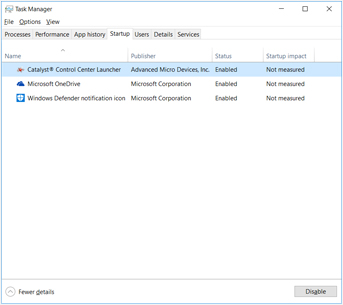
The "Programs and Features" tool in the Control Panel lists software that was installed by a Windows Installer (a standard method of installing software). These programs, as mentioned previously, have an Uninstall capability. There are, however, other programs that do not offer an Uninstall process that may be running. To review and/or disable these programs, there is a tab on the Windows Task Manager labelled "Startup".
NOTE: This tool makes changes to the way the computer starts up. Use this tool at your own risk and with extreme caution. If in doubt, speak to your IT department or consultant.
To use the tool, right-click on the Windows Task Bar and select "Task Manager". Under the "Startup" Tab, software that is set to run when Windows is started is listed. Many of these entries will be legitimate and necessary, but with a discriminating eye one can spot the problem software.
Look for items that do not have a publisher listed, a bizarre or unreadable name or no name at all. Also examine the "Command" path by right-clicking the entry and selecting "Open file location", to be sure the program and its function are recognized and trusted.
To disable an item, right-click the entry and select "Disable". When finished, close the Task Manager and reboot the computer, as the programs that have been set to be disabled are still currently running.
Temporary Files
Temporary files are a major contributor to problems with disk space. On computers that are rarely cleaned up, there are often many gigabytes of disk space being occupied by temporary files such as downloaded application installers and locally cached web sites. These files are not important to the proper function of the system, however there are some cases where it may be desirable to make backups of certain temporary files. AVAproject, for instance, saves copies of project files in temporary directories as backups in case of system failure or file corruption (if the "Auto-Save" feature is enabled).
|
NOTE: If AVAproject's "Auto-Save" feature is enabled, the saved copies of project files can be accessed by opening AVAproject and selecting the "Open from TEMP Directory" option from the "Help" menu.
|
To remove temporary files from your system, Windows offers a very simple tool called "Disk Cleanup". To use it, right-click the Windows icon on the Start Menu, select "Run", type in "cleanmgr" and click "OK". With this tool, simply select the drive to clean up (typically "C:" - the system drive) and click "OK". The tool will look in all of the various places temporary files are saved and present a list of options and areas to clean. Again, removing any or all of these files should not negatively affect any of your programs, but if in doubt, always talk to your IT department or consultant.
Browser Add-Ons
Browser add-ons are small programs that run inside of web browsers such as Internet Explorer, Firefox, Chrome and many more. Often they cause the browser to run slower than usual, and in some cases also pose a security risk by reporting usage data and tracking activity and search terms back to the developers of the add-on.
As with installed programs, some of these add-ons were likely installed intentionally such as the Adobe Acrobat Reader which allows PDF files from web sites to be displayed in the browser. Other add-ons may have been installed unintentionally or maliciously.
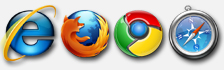
To review and/or disable browser add-ons in Internet Explorer, under the "Tools" icon, click "Manage Add-Ons". There is very little risk of causing any problems to your system by disabling browser add-ons, so if your browser is sluggish, it's quite acceptable to disable all add-ons and selectively re-enable desired items until the major culprit is identified.
Virtually every piece of software will inevitably have updates made to it. These “updates” can be for a number of reasons, ranging from new features to addressing “bug” issues and security threats. Though often overlooked, the same holds true for the operating system itself. Microsoft also releases regular updates to Windows for all the same reasons.
If Windows (and other Microsoft software) is not current with the latest bug fixes and patches, your system is vulnerable to viruses, spyware and other malicious software. Windows Update is a built-in software download and installation system for keeping Windows and other Microsoft products up to date. Windows Update not only ensures the latest operating system and program features are available, but also provides the latest bug fixes and security vulnerability patches that are critical for system safety. The software updates come directly from Microsoft and may be trusted for installation.
Many malicious software preys on “un-patched” computers, as the vulnerabilities they exploit are often already patched via Windows Update. We recommend downloading and installing updates automatically if possible, since it keeps the operating system and software up to date constantly and provides the best protection against the latest threats.
As a final note, it is always advisable to be using anti-virus / anti-malware software to protect your computer from malicious programs. Some of the traditional anti-virus suites actually consume a lot of system resources in their own right, which may be bogging your computer down. Microsoft offers their own (free) program to combat malicious software called Windows Defender, and it comes pre-installed with most versions of Windows 10. We have found it to be very light-weight in terms of the required system resources and just as effective as other commercial solutions.
|